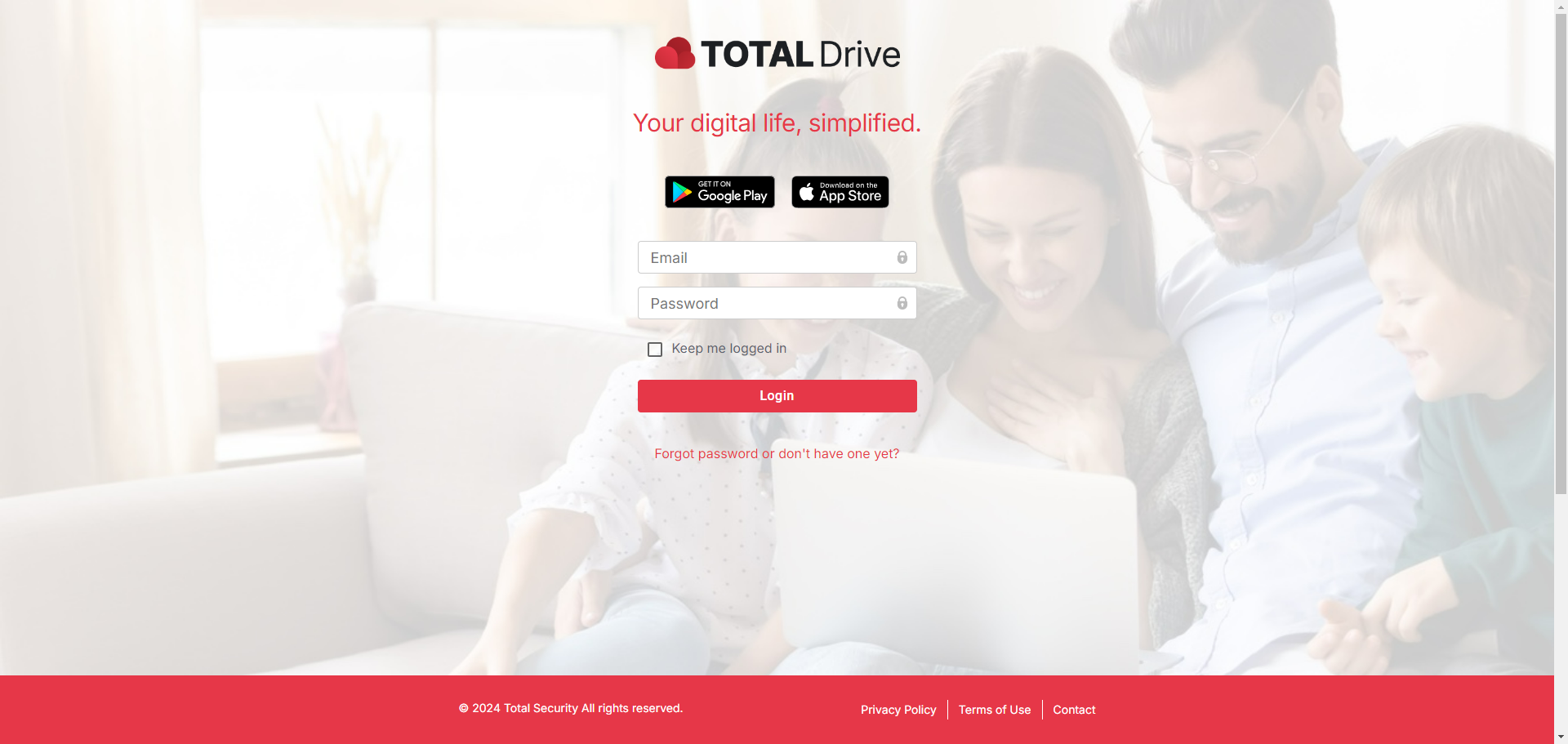
Logger på Total Drive
Når du har lastet ned Total Drive skal den automatisk logge deg på, men hvis den ikke gjør det kan du bruke Total Drive-e-postadressen og passordet for å logge på.
TIP: Hvis du trenger å tilbakestille Total Drive-passordet ditt, kan du gjøre det via ved å klikke her.
Åpne Total Drive
For å åpne Total Drive, gå til nederst til høyre på oppgavelinjen og finn pilen oppover.
Finn Total Drive-ikonet og klikk på det.
Logg på Total Drive
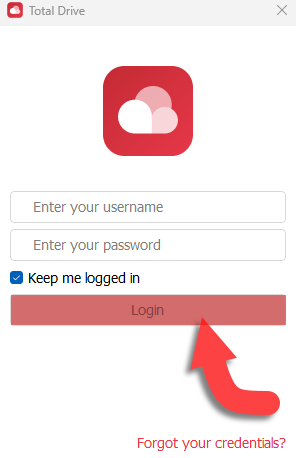
Klikk på Neste
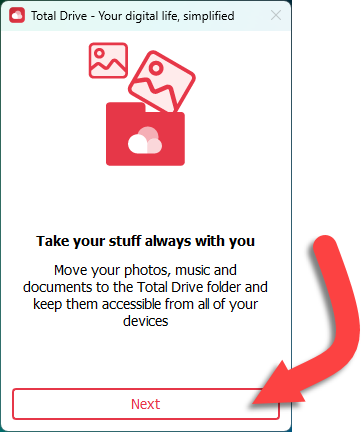
Velg en Lagre plassering
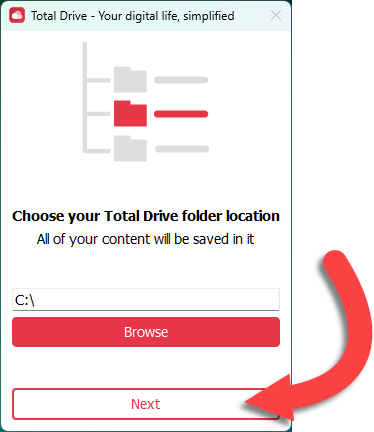
Velg hvilke mapper som skal synkroniseres med Total Drive
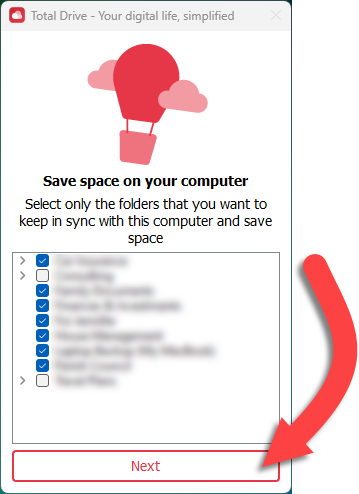
Nyt å bruke Total Drive!
Logg på Total Drive
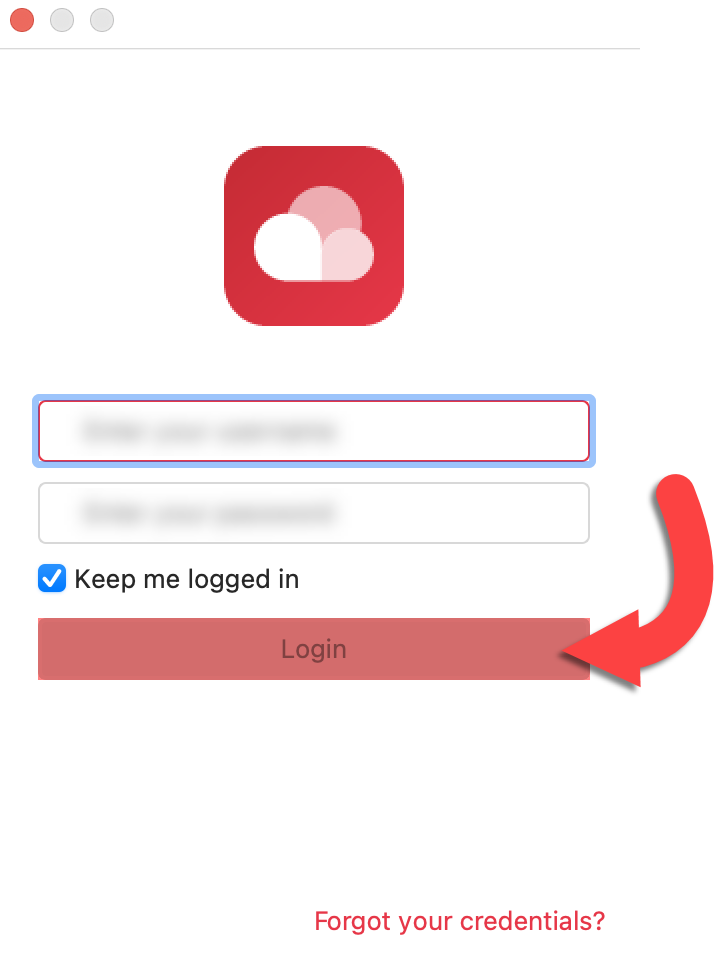
Klikk på Neste
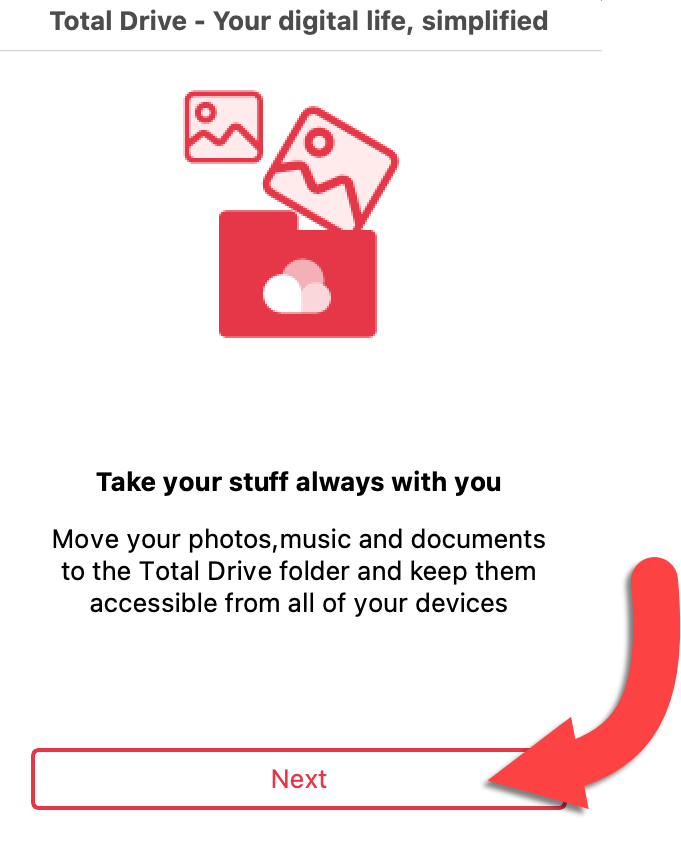
Velg en Lagre plassering
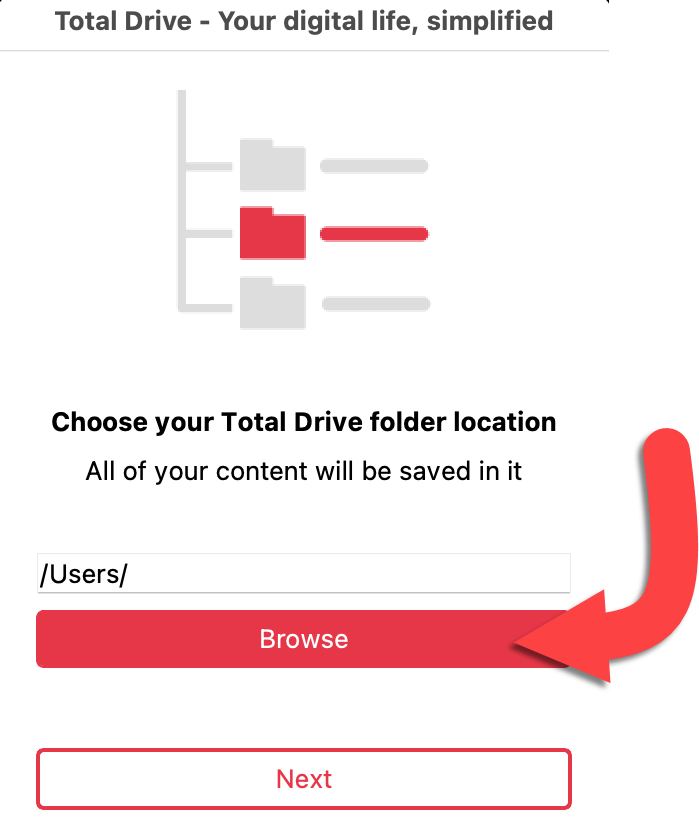
Nyt å bruke Total Drive!
Trykk på Logg inn
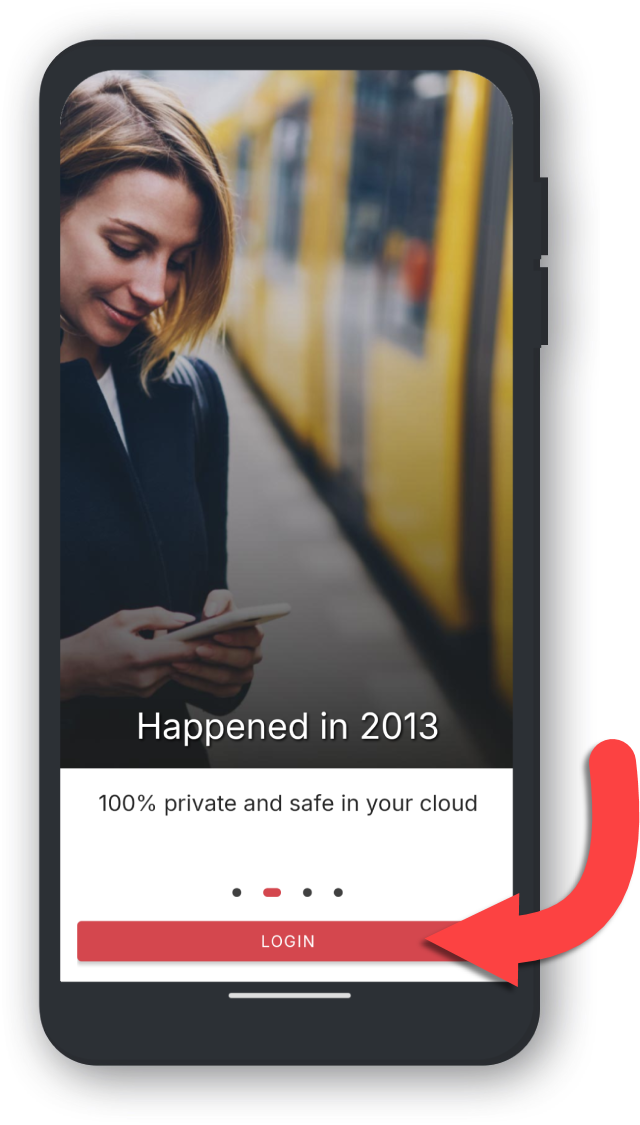
Skriv inn din e-postadresse og passord
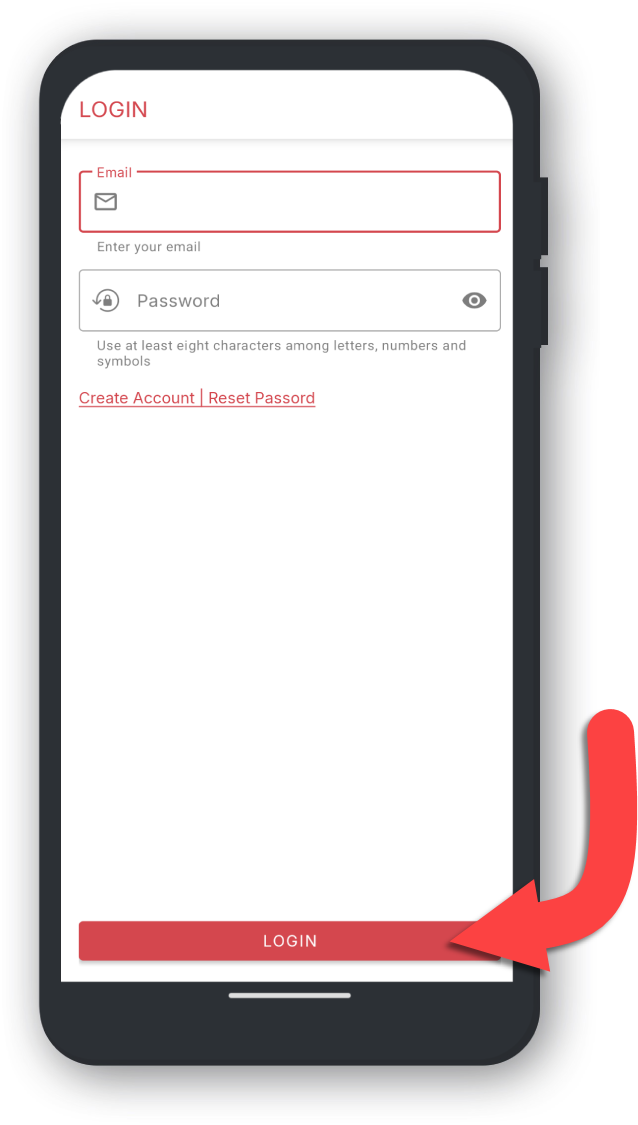
Nyt å bruke Total Drive!
Hvis du ikke har en konto, vennligst klikk på opprett en konto og følg trinnene gitt.